How to use 4Sync Music Player
First of all, upload your favorite music tracks to 4Sync. If you want to listen to the whole folder, just click on the Play icon near the folder:
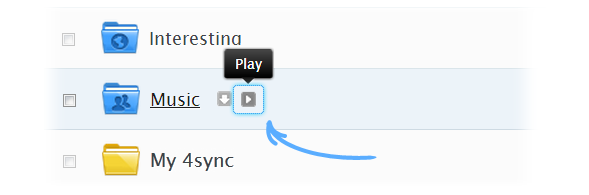
Click on the Playlist tab at the bottom right corner of your screen to see the whole playlist.
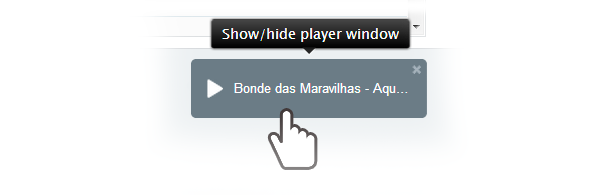
How to make a playlist?
1. Add tracks to your playlist using drag-and-drop feature:
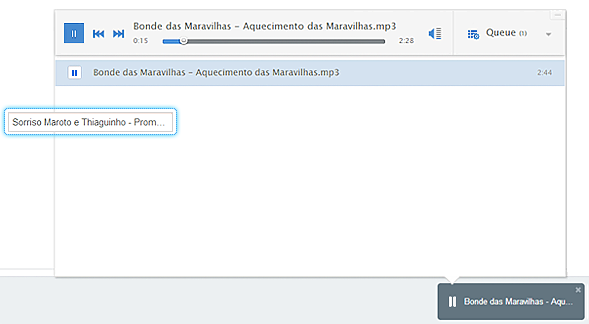
2. Click “Add to queue” icon near the folder, if you want to add to your playlist some more tracks.
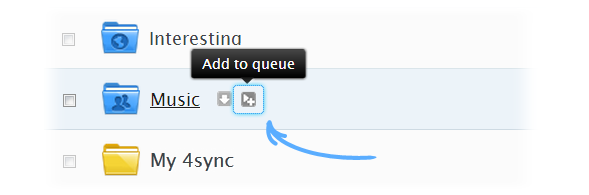
3. Do the same thing with with any song, if you want to add it to your playlist. Click on “add to queue” icon near the track and it will automatically be added to your playlist.
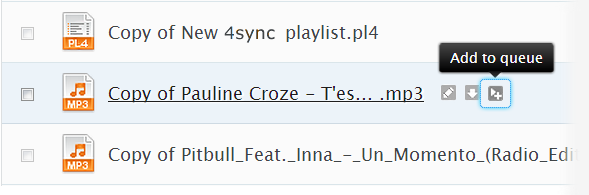
Remove files from your list, by clicking on the Cancel icon near the track.
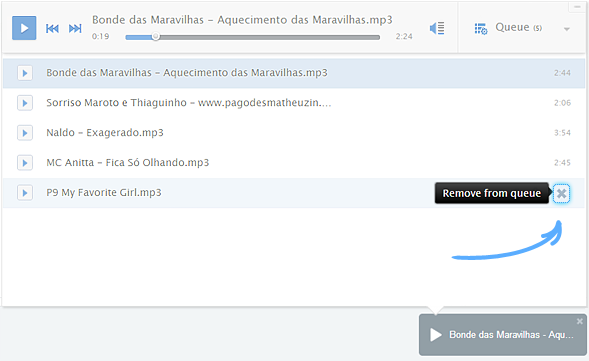
Or you can restore them by clicking on the Plus icon.
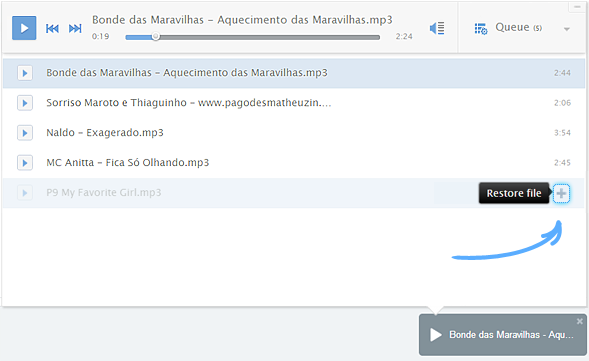
There are many useful functions in the playback controls: Rewind, Fast Forward and Play button handling both playback and stopping. You can also use audio volume control for suitable sound.
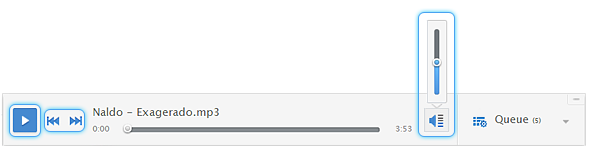
What is the queue and how to use it?
Queue – is a list of audio files that you would like to listen to.
How to manage the queue:
1. Create new playlists
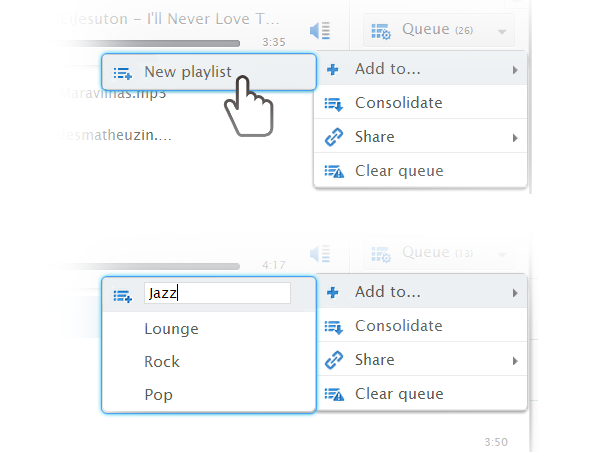
If you uploaded some tracks to your account and put them into the queue, you can easily create and save a playlist:
• Click Queue tab
• Go to +Add to
• Click New playlist
• Enter the name of your playlist
Music tracks, which are in the queue, will be automatically added to your new playlist.The Playlists folder will automatically be created in your 4Sync account. Here you can always choose which playlist to listen at the moment.
How to share your playlist with a friend:
Click Share button and then just choose the playlist.
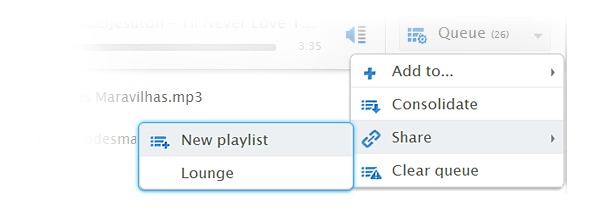
Extra 4Sync player features:
1. Clear queue.
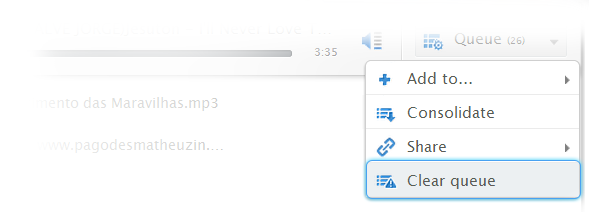
2. Reposition tracks using drag-and-drop feature.
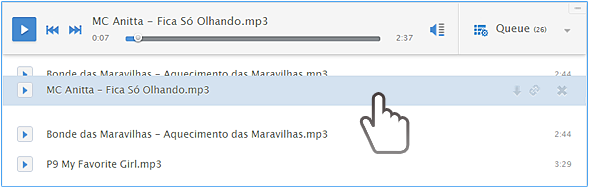
3. Download track right from the playlist.

4. You can continue listenning music while switching 4Sync web pages.
5. You can save a song to the existing playlist or create a new one. Tap on Queue — Add to… — New playlist. Write the name of playlist and press Enter.
From now on, all the playlists will be saved in the Playlists folder. It will apper in 4Sync account, as soon as you create your first playlist. This folder can be modified the same way as the others. It can be shared, downloaded, deleted.
You also can:
✔ Send the direct download links to your friends
✔ Send the playlist via e-mail, FB and within 4shared
✔ Embed links into your forum or blog
Tip:The great benefit of this feature is that you can move tracks to different folders, and change their locations within 4Sync account, but your playlists will remain without changes.







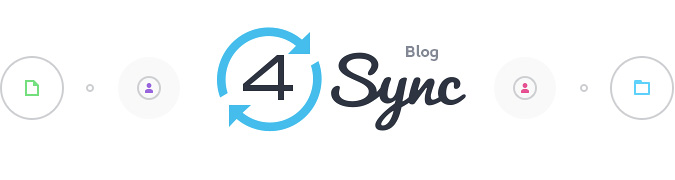
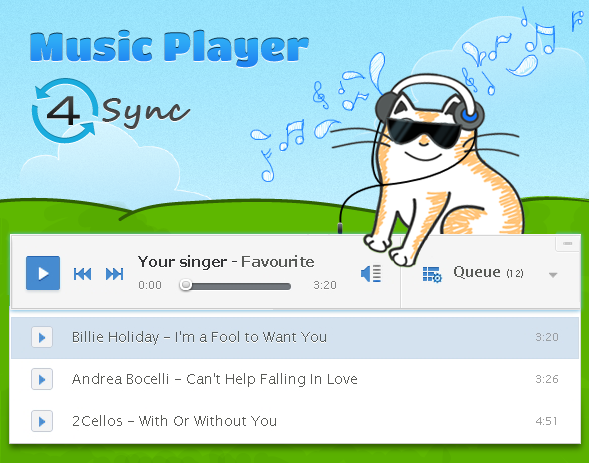

All tahi music
hiiiiiiiiiiiiiiiiiiiiiiiiiiiii
ta bueno
gbbbbbbbbbbbbbbbbbbbbbbbbbbbbbbbbbbbbbbbbbbbbbbbbbbbbbbbbbbbbbbbbbbbbbbbbbbbbbbbbbbbb