4Sync Functions

Let’s look through 4sync functions. I’ll tell how to use and advantage them.
Have a look at the picture:
Pay attention to a dark blue circle (with two white arrows inside) under each file. It means that your photo is in processing. When it is transferred the circle becomes green. Like this:
If you press a right mouse button on a photo, you will see following 4Sync functions:
1. Copy URL to Clipboard (if you want to transfer a photo to friends, colleagues or someone else)
2. Get link (if you want to get Plane Links, HTML Code or Forum Code)
3. Browse at 4shared (if you want to share this file with everybody)
By means of these functions you can copy the link to the chosen file and use it as you wish quickly and conveniently
If you look in the right lower corner of the desktop you will see a 4Sync tray icon. Press it using the right mouse button and find more 4Sync functions:
1. Open “My 4shared” folder
2. Launch 4shared account. This function is for opening your 4shared account in one click.
3. View history… If you chose this function you can see your Synchronization history. You may Close, Refresh and Clear it
Of course 4Synk has a lot of other functions but I’ll tell you about them another time.
Read our blog and stay with 4Sync! Bye!







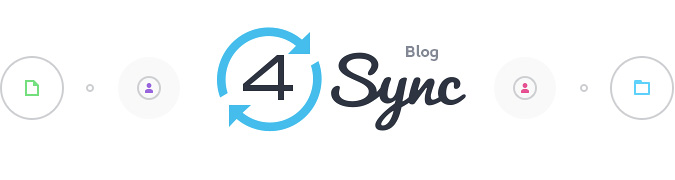
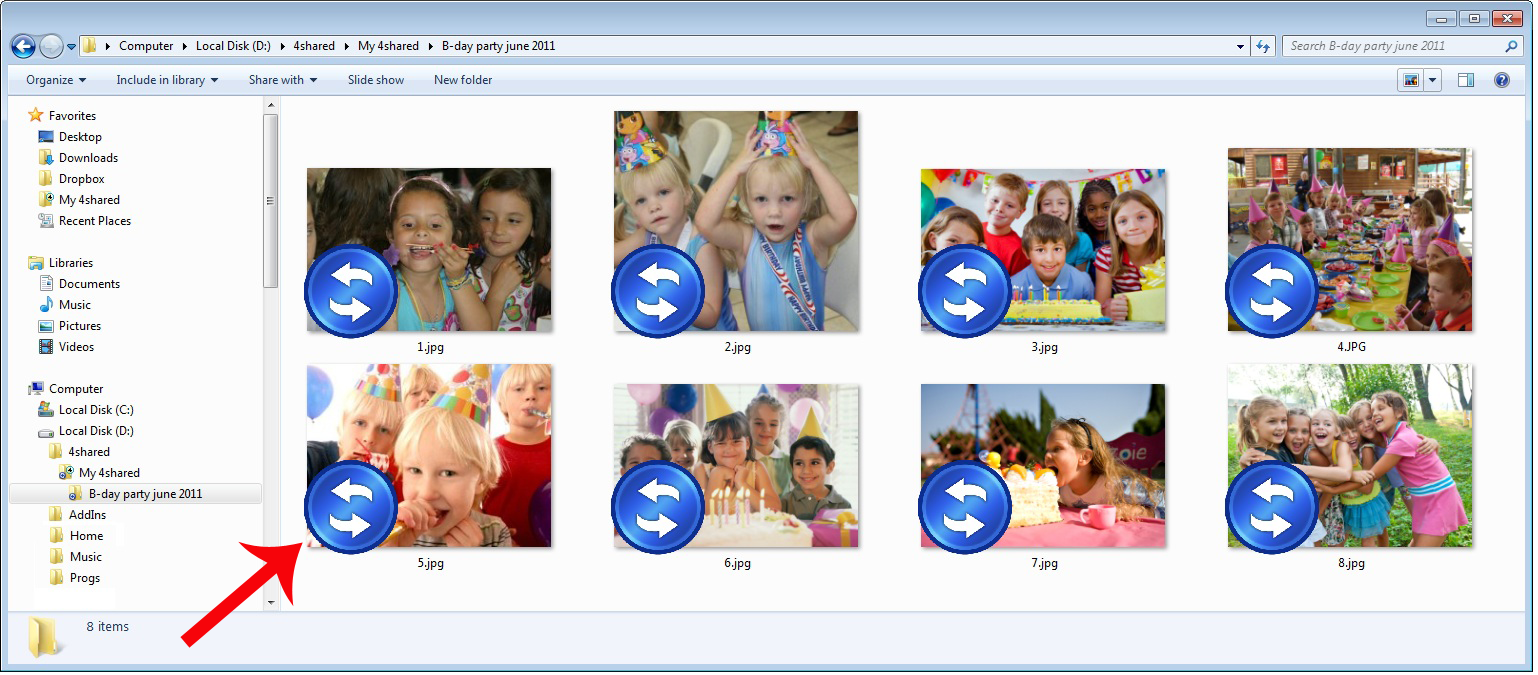
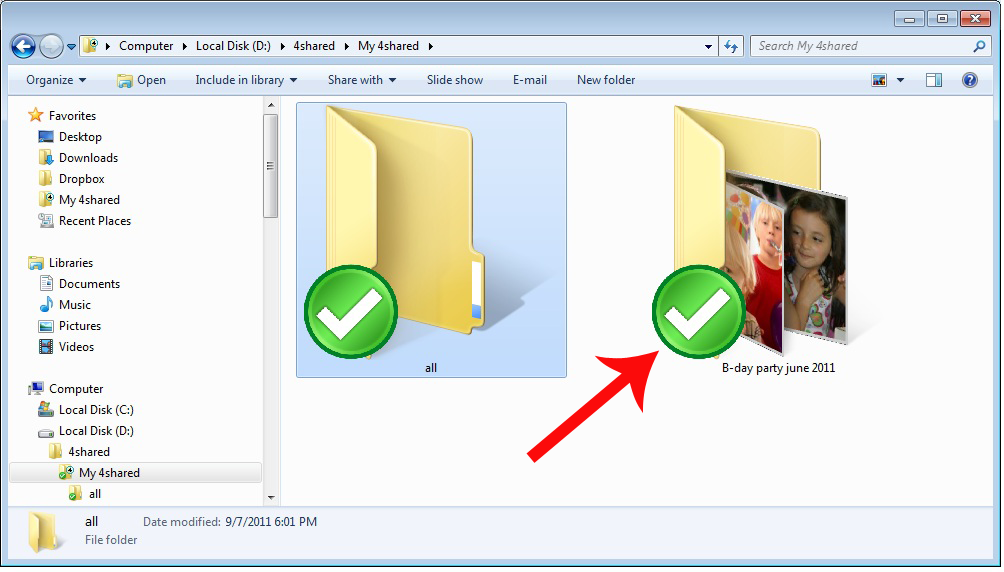
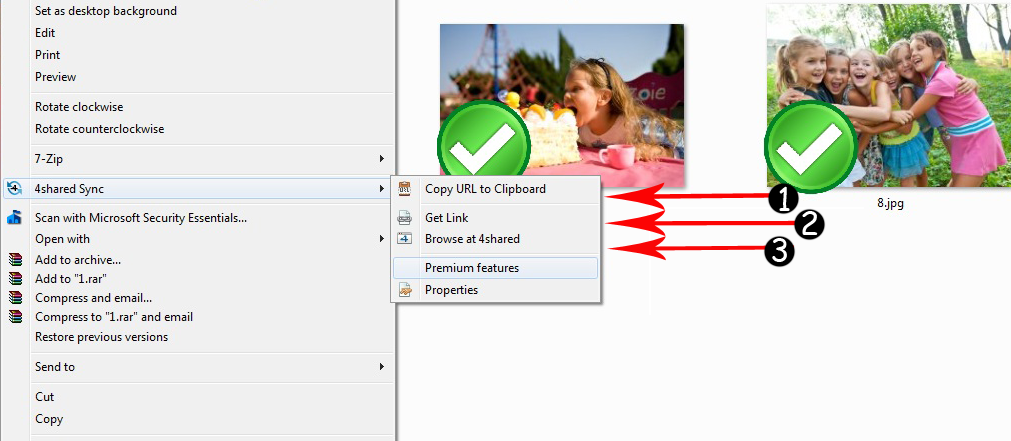
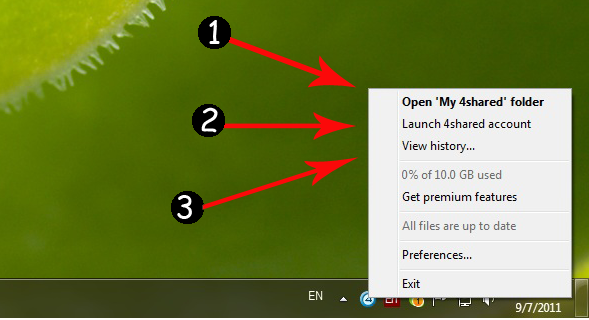

No Responses
Leave a Response