Back up your downloads to 4Sync!
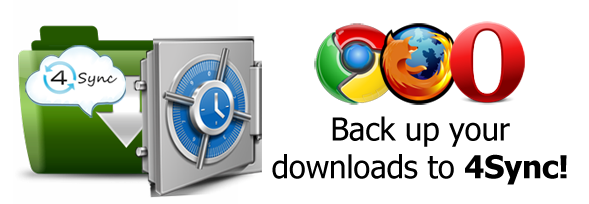
Often during the cleaning up of the computer we delete our “Downloads” folder thinking that the stuff which is inside of it is unnecessary to us. 4Sync offers you very comfortable decision, so that to save your downloads and make your computer free from useless at the moment stuff – back up your downloads to 4Sync! Read how to do that.
All the files which we download directly through the browser are saved at the special folder on our computer. To back up your downloads to 4Sync, you just have to change that special folder to the 4Sync folder or to create a special “Downloads” folder at your 4Sync.
At first, let’s create “Downloads” folder at your 4Sync, so that not to encumber our 4Sync.
Now, let’s see how to switch 4Sync’s “Downloads” folder at different browsers:
Back up your downloads to 4Sync, using Opera browser:
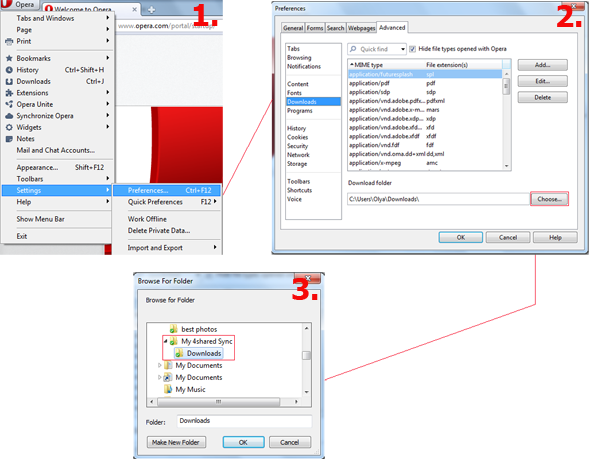
Back up your downloads to 4Sync, using Mozilla Firefox browser:
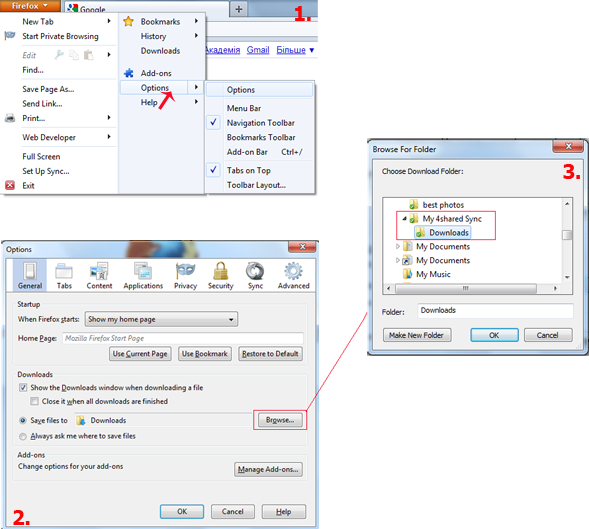
Back up your downloads to 4Sync, using Google Chrome browser:
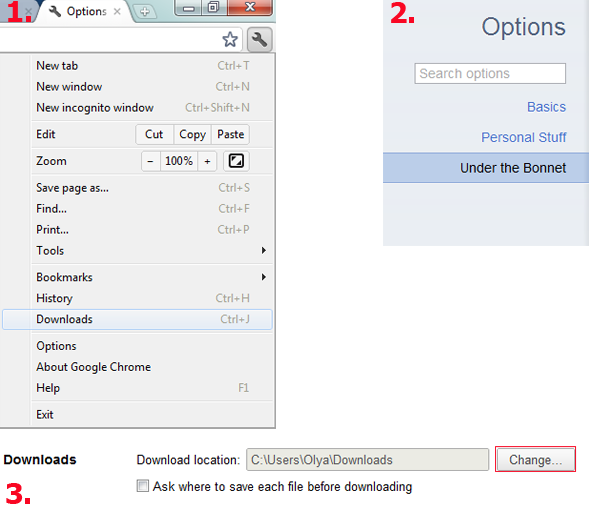
Now, you see that it’s super easy to back up all your downloads to 4Sync and then stay calm during cleaning up of your computer.







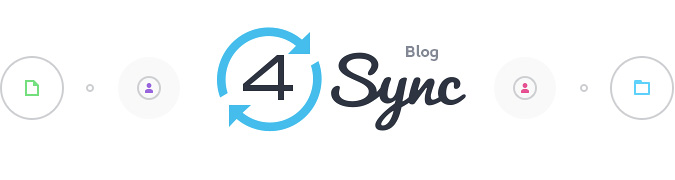

No Responses
Leave a Response