4Sync Web version features: Share filesВеб-версия 4Sync: Обмен файлами
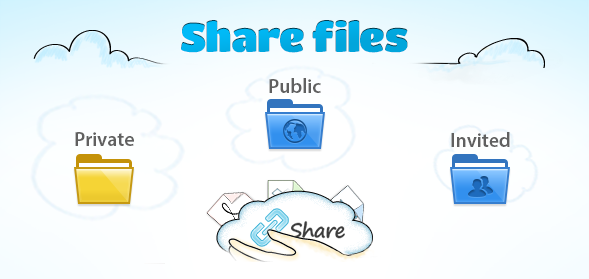
4Sync web version allows users to share files in different ways: provide public access so everyone could see your files, invite members to share files only with them or just leave files private. Also you can get notifications saying that someone have shared a file with you. All the sharing system is very easy and time-saving.

Веб-версия 4Sync предоставляет пользователям возможность обмениваться файлами прямо из аккаунта: вы можете открыть общий доступ к файлу/папке; предоставить доступ только друзьями или просто оставить файлы приватными. Также вы получите уведомление, если кто-то поделится файлом с вами. Обмен файлами предельно прост и экономит массу времени.
To share a file:
Click a “share” tub near the file and you’ll see a popup where you can choose the way of sharing:
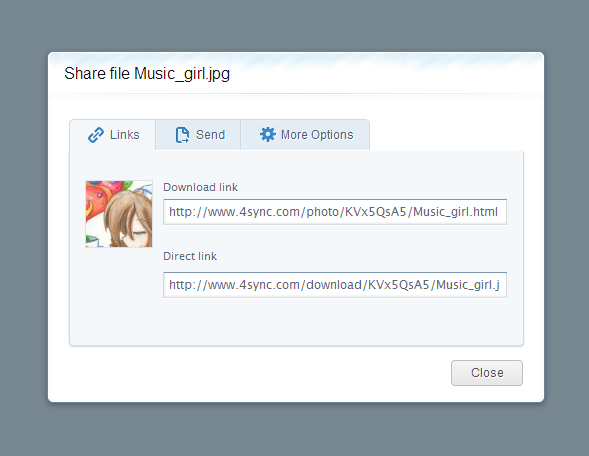
1. Links
Download link which you can send to any person and he/she will be able to download file on 4Sync website.

If you are a Premium user you can send a direct link. In this case downloading process starts immediately after clicking on the link.
2. Send
You can send files via e-mail or Facebook account
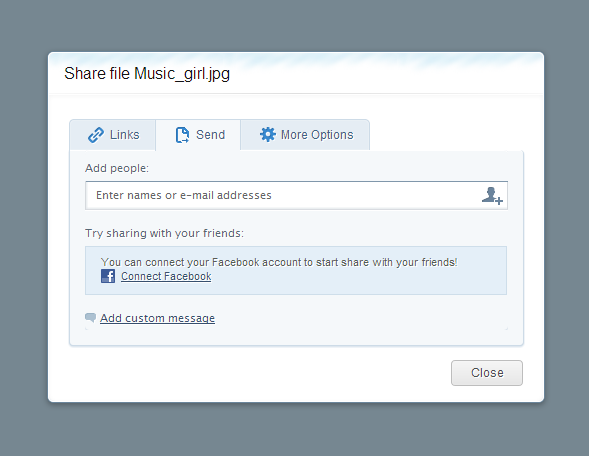
3. More options
If you are a blogger or a frequent forums visitor you have an opportunity to embed 4Sync files
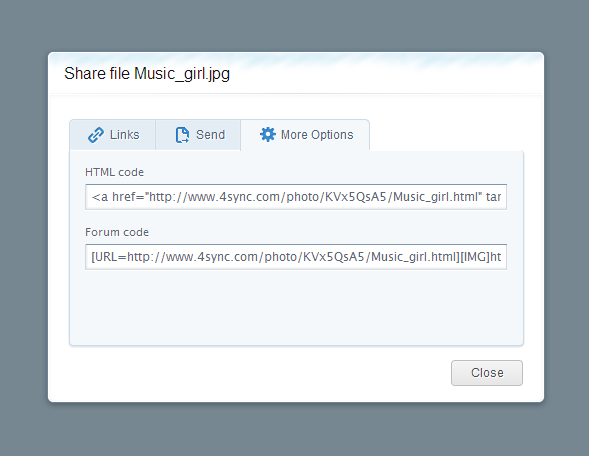
To share a folder:
Click share tub near the folder and you’ll see a popup where you can choose the way of sharing:
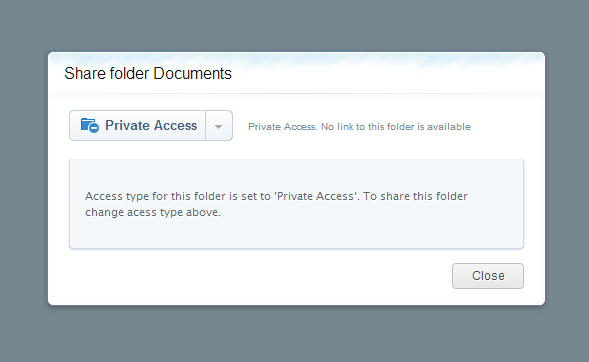
As you can see, your folder has a private access by default. No one can see its contents.
But if you click on the arrow tub, you can see such sharing options:
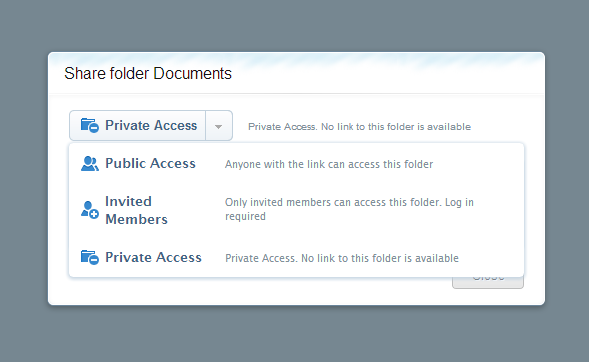
Public Access
You can send a download link to any person and he/she will be able to download folder on 4Sync website. But before you send a link DON’T FORDET TO PRESS green “SAVE” tub! You also can manage access permissions:
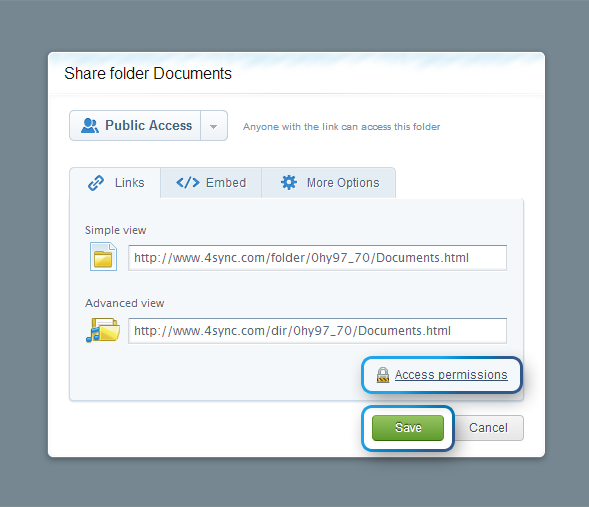
Invited members
If you want only certain people to see your folder, you can privately share it with them.
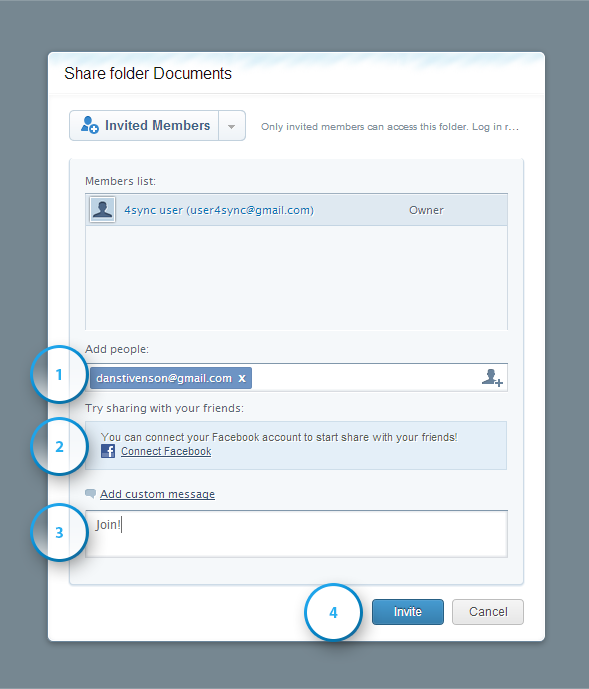
1. Add your friend’s email
2. Or Choose among your Facebook contacts
3. Add custom message to explain what’s inside the folder
4. Click “Invite”
Important to know that:
• Shared file will appear in recipient’s “My 4Sync” folder.
• Shared folder will be in recipient’s “Shared with me” section.
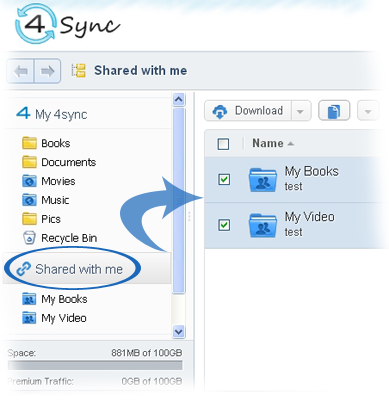
Notifications
A notification in the right top corner of the page will appear, if someone has shared a file/folder with you.
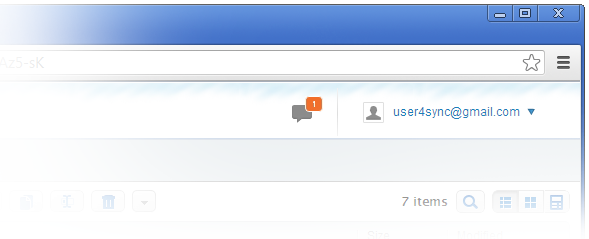
You have to accept an invitation that comes to your e-mail or Facebook page, in order to open a shared folder.
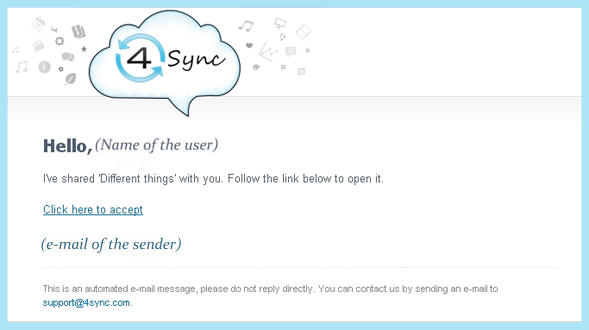
A recipient can also unsubscribe from the shared folder.
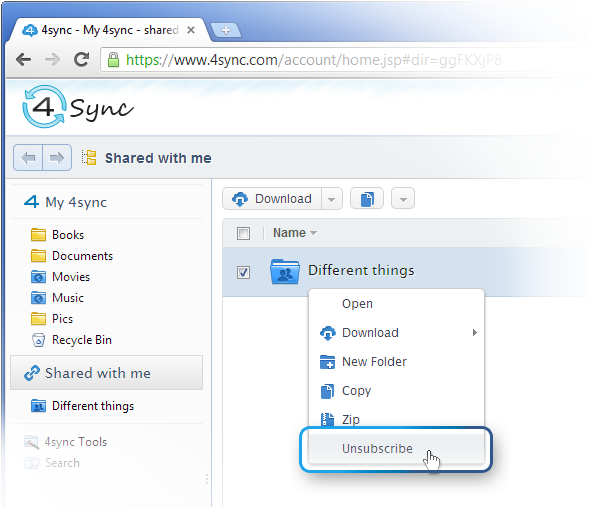
If you have more questions concerning 4Sync Web version sharing feature, please, write in comments.
4Sync Team
Как поделиться файлом:
Нажмите кнопку “Поделиться” возле файла и во всплывающем окне выберите раздел в настройках совместного доступа:
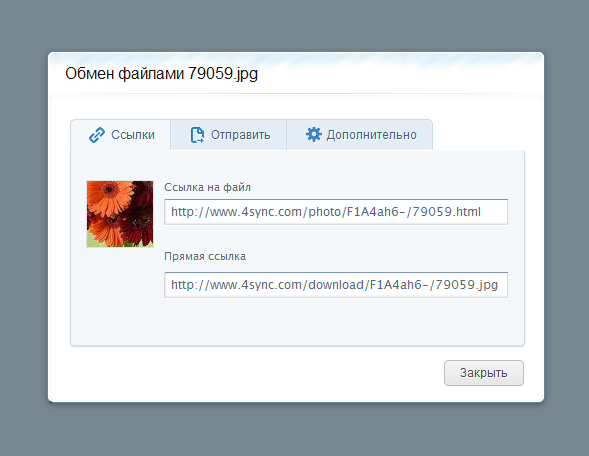
1. Ссылки
Скопируйте ссылку на файл и отправляйте другу. Файл можно будет скачать на сайте 4Sync.
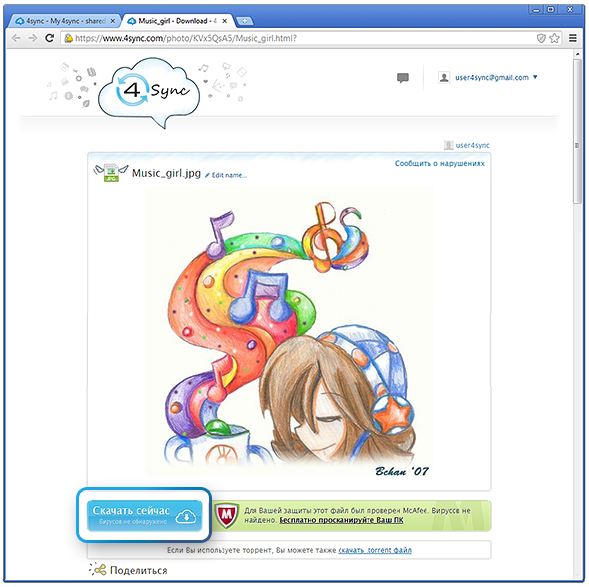
Если у вас Премиум-аккаунт 4Sync, вы можете отправить прямую ссылку. В этом случае процесс скачивания начнется сразу же после перехода по ссылке.
2. Отправить
Вы можете отправить файл другу по e-mail или в Facebook.
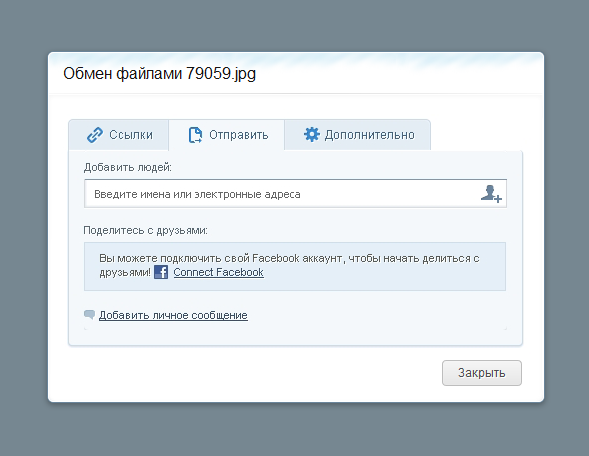
3. Дополнительно
Если вы блоггер или частый гость на форумах, то можете встраивать файлы прямо из 4Sync аккаунта.
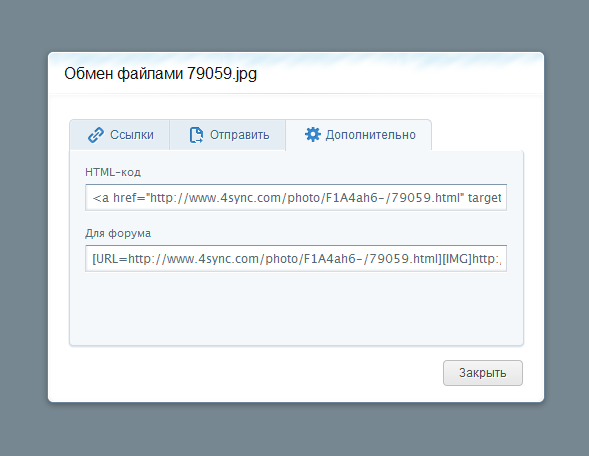
Поделиться папкой:
Нажмите кнопку “Поделиться” возле файла и во всплывающем окне выберите раздел в настройках совместного доступа:
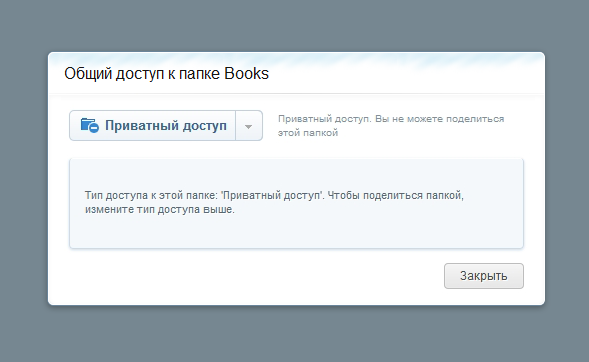
Как видите, у вашей папки по умолчанию приватный доступ. Никто кроме вас не может видеть ее содержимое. Но если вы щелкните на стрелку, отобразятся следующие варианты обмена файлами:
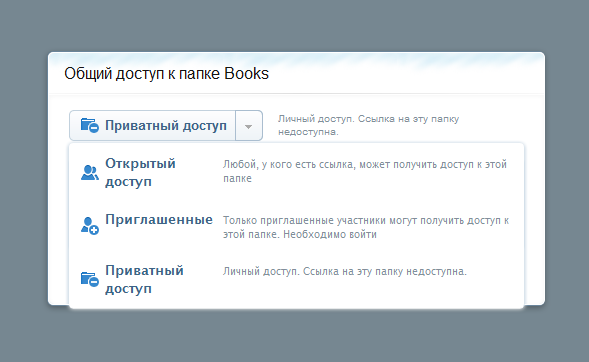
Открытый доступ
Скопируйте ссылку на папку и отправьте другу. Папку можно будет просмотреть и скачать на сайте 4Sync. Также вы можете управлять доступом к папкам:
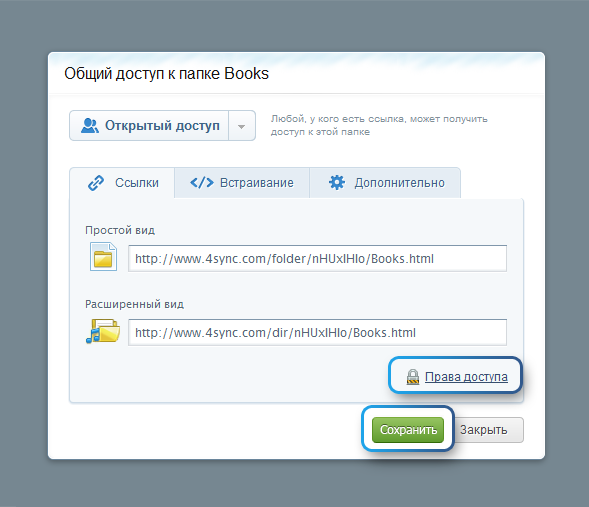
Приглашенные
Если вы хотите, чтобы папку могли видеть только определенные люди, вы можете пригласить их совместно использовать папку.

1. Добавьте email вашего друга
2. Или выберите среди контактов Facebook
3. Добавьте личное сообщение
4. Щелкните “Пригласить”
Важно знать следующее:
• Общедоступный файл появится в папке получателя “My 4Sync”.
• Общедоступная папка будет находиться в разделе получателя “Со мной поделились”.
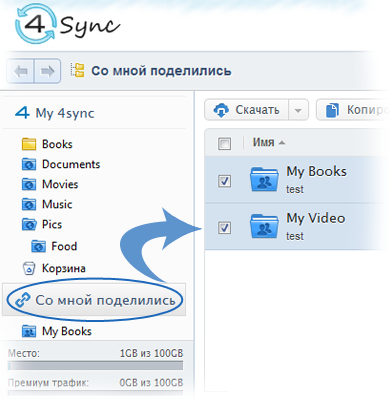
Оповещения
Если кто-то поделится с вами файлом/папкой, в правом верхнем углу появится уведомление:
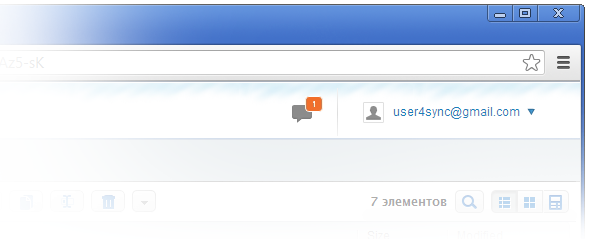
Чтобы открыть общедоступную папку, вам необходимо принять приглашение, которое придет на электронную почту или на Facebook.
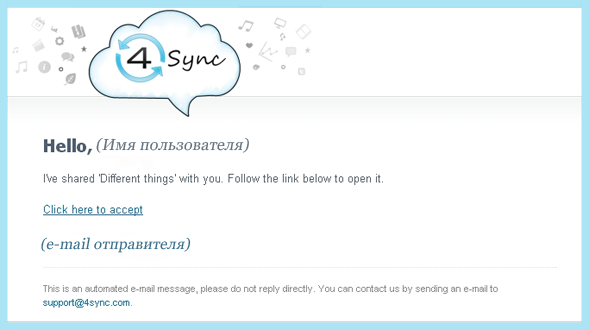
Получатель также может
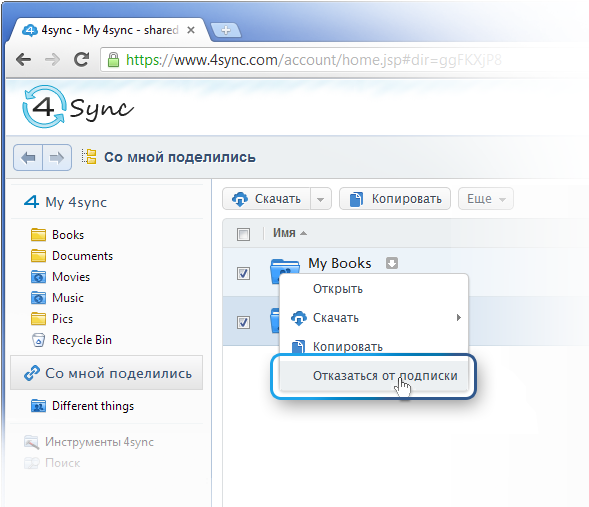
Если у вас возникли вопросы, касающиеся функции обмена файлами, пожалуйста, пишите в комментариях.
С уважением, команда 4Sync







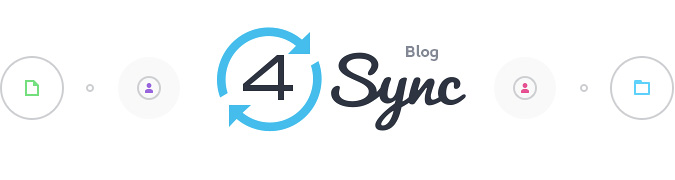

Hello, what I am missing is a possibility to add a folder, which is shared with me, to my 4sync account! It appears in “Shared with me”, but I cannot add it to my 4sync. This is very bad for collaboration on my PC and I cannot add new files to the shared folder on my PC…
In the new 4Sync 1.2.08 we added this option. Enjoy
Only with the browser, of course, but not the PC app…
Thank you, but I am unable to find, how to add the folder to my 4Sync, so I am able to manage it with my 4Sync Windows app… I suppose I have to do it with the web app in web browser, but I am unable to find the possibility to sync the folder, which someone shares with me to my desktop.
And I cannot find that feature even in the latest version. Will that be implemented, please?