Save screenshots to 4Sync
There are lots of apps that can help you to snap an image but are they convenient enough for you? 4Sync offers you to save and share screenshots in one click and store them online.
Where are your screenshots stored?
Pretty sure most of the answers will be like this: They are piled on my desktop. One day all of them are sent to “New folder 1” and later to the “chaos” folder from where they will never find their way to the world of user attention, because everyone is afraid of chaos. So we provide you with feature allowing to store all the screenshots in 4Sync cloud.
How to start?
1. Update your app to 4Sync Desktop 1.2.16.
2. Click PrtScr in any area.
3. You will see a message, asking your agreement to save screenshots to 4Sync.
4. Click Ок.
That’s it. All the snaps are In “My Screenshots” folder now.
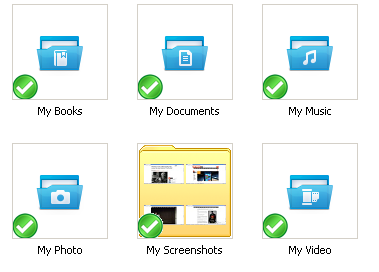
Also you will see a popup allowing you:
– Copy your screenshot link to clipboard.
– Share it at once (via email, Facebook, embed it, etc).
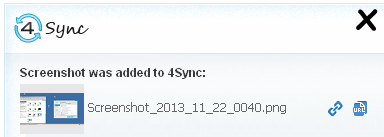
Screenshot sync can be turned off at your convenience.
1. Go to “Settings”.
2. Choose “General”.
3. Uncheck “Save and share screenshots”.
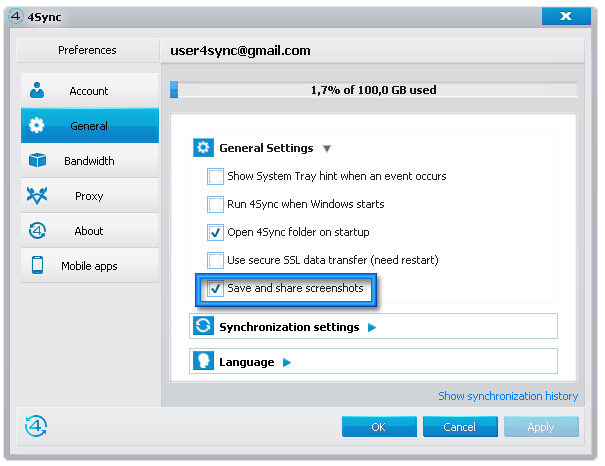
Keep all screenshots neatly stored on 4Sync account and thet will never be lost.







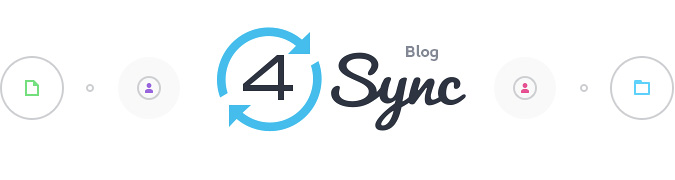
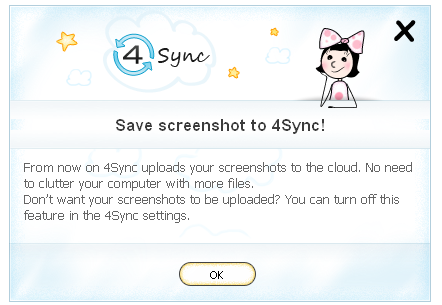

Thank you very much, that implemented this feature!